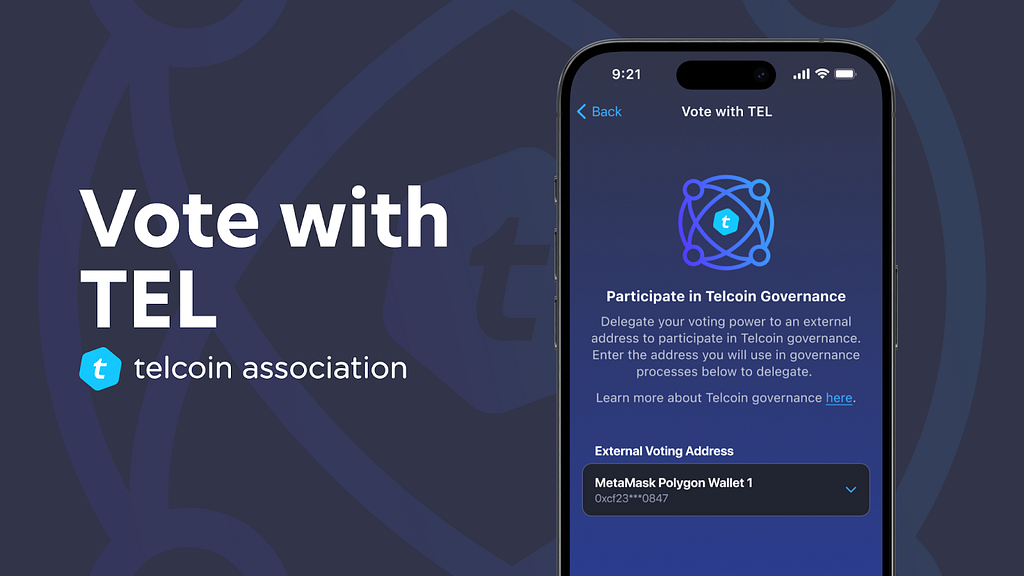
How to Vote on Telcoin Governance Improvement Proposal 1 (TGIP1)
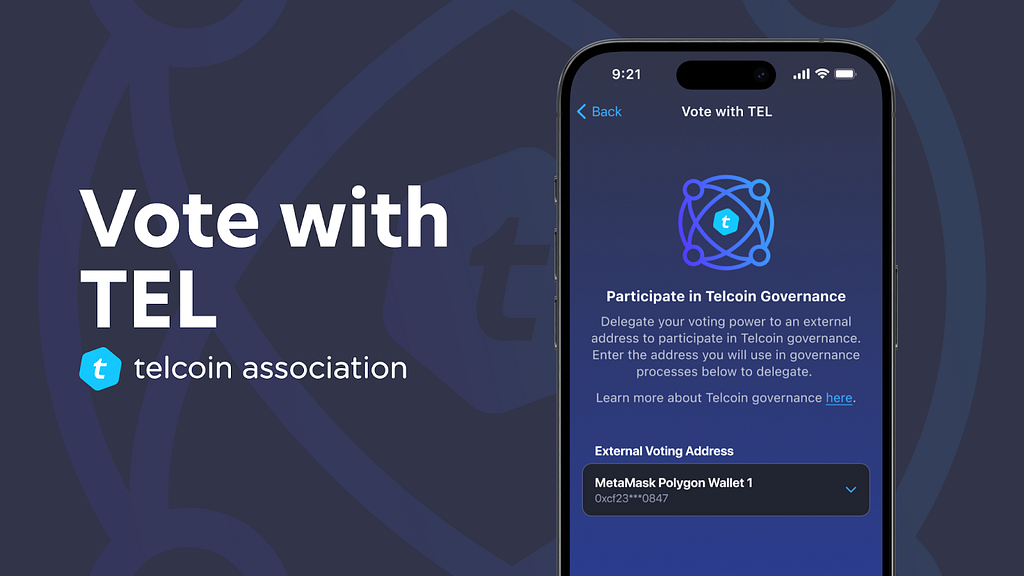
Along with the release of the Telcoin Association comes the ability for Telcoin users to get directly involved with decision making about the future of the Telcoin Platform. As we approach our first vote to accept and ratify the Telcoin Association Constitution — or TGIP1 — it’s important to understand how voting with your Telcoin (TEL) tokens works. This guide will first provide context about the TGIP1 process, and then explains several scenarios for how you can vote based on where your TEL is stored.
What is TGIP1?
TGIP1 proposes the next generation of the Telcoin Platform and governance system for the Telcoin community to democratically approve, adopt, and cryptographically ratify the Telcoin Association Constitution and the systems further described and defined within the Telcoin Association documentation.
Proposal and Voting Process
TGIP1 follows a three-step process:
1. Voting Instructions Released
- TEL Delegation: In order to vote, mobile app users must delegate their voting power to an external, snapshot compatible wallet address.
- TEL Transfers: In order to vote, custodial (e.g. centralized exchange) TEL holders must transfer their tokens to an external, snapshot compatible wallet address.
- Date: Wednesday, December 13th, 2023
2. TGIP1 Informal Proposal
- Forum Proposal: Telcoin Holdings will submit the forum TGIP1 proposal for the community to review the new system, provide comments, and prepare their TEL to vote in the formal snapshot vote.
- Date: Friday, December 16th, 2023
3. TGIP1 Formal Proposal
- Snapshot Proposal and Vote: Telcoin Holdings will submit the formal TGIP1 proposal to the Council of Rivendell snapshot for TEL voters to approve the new system democratically and ratify the Telcoin Association cryptographically.
- Date: Thursday, Dec 21st, 2023 at 9:27 PM CST
- Duration: 7 days
Where and When?
- Voting Channel: https://snapshot.org/#/councilofrivendell.eth
- Proposal Date: Thursday, Dec 21, 2023 at 9:27 PM CST
- Voting Ends: Thursday, Dec 28, 2023 at 9:27 PM CST
Sources of Voting Power
- Ethereum TEL balances
- Polygon TEL balances
- Staked and Earned TEL on the Telcoin Application as part of the Stake and Refer program
- TEL in TELx pools:
- LP tokens*
- LP tokens staked on TELx*
- Accumulated TEL rewards on TELx
- TEL/BAL and TEL/BAL/USDC staked on Balancer will also be accounted for
* All TELx liquidity miners may vote on the proposal based on their total liquidity positions. For example, if a liquidity miner has a position in an 80/20 TEL/X pool, their 80% TEL position is added to the TEL equivalent of their 20% contribution.
Note also that TEL held on exchanges that custody user funds can not be counted. If you want to vote with TEL held on an exchange, you must withdrawal it to a self-custodial wallet.
Before voting, you have to either delegate Telcoin App voting power, connect an existing wallet holding TEL, or both. Think of these first steps as registering to vote before actually casting your ballot.
Decision-making Rules
- Approval Rate: Simple majority
- Quorum Threshold: None required
- Duration: 7 days
How to Cast Your Vote
https://medium.com/media/662404cb9ab723d46a647f8c7a1189f5/hrefPlease be aware that voting is directly tied to the point in time on the blockchain that the vote is created — thus it is important to make sure that all of your liquidity positions, your TEL balance, and any delegations are set up prior to the vote’s release. Changes made after the vote is live will not be reflected — so if you move tokens around between casting your vote and the vote being tallied, only the balances showing at the moment the vote is created will be counted.
How to Delegate Voting Power to an External Polygon Wallet using the Telcoin Application
Users who hold TEL on their Telcoin Application cannot vote directly from the app itself, so they must delegate their voting power to an external Polygon wallet. In effect, delegating your TEL to an external wallet adds your TEL balance on the app to whatever TEL balance (if any) is held on the external wallet. If you only hold TEL on the app and you don’t possess an external wallet compatible with snapshot, you can easily create one using MetaMask — which supports Polygon and costs nothing.
Delegate your Telcoin App voting power to an external wallet by doing the following:
1. Open the Telcoin App and tap on your Account icon at the bottom right corner of the screen.
2. Tap on “Vote with TEL,” just below your profile icon, name, and phone number.
3. Tap on “Select Polygon Address” and then “Add Address” on the popup.
4. Input your external address from MetaMask — you can give the wallet a nickname and then either manually enter the address or tap the QR code icon to scan the wallet address. To do this in MetaMask, simply click the three dots at the top right of the MetaMask browser extension, then “Account Details” to reveal the QR code.
5. Tap “Add Address.” Tap the back arrow and confirm that your newly delegated address now appears in the drop-down menu beneath “External Voting Address.”
6. You can add additional addresses or remove an address by tapping on the drop-down and selecting “Add Address” or tapping the “X” next to an existing address.
How to Connect a MetaMask Wallet with Snapshot
Snapshot is an online voting platform that allows web3 communities like DAOs and DeFi protocols to vote with their token holdings. Telcoin utilizes Snapshot for recording voting on Telcoin Association governance proposals. Snapshot votes happen off chain and do not incur any gas fees for the voter.
It is recommended that you install and use MetaMask in your browser to vote with Snapshot, but a number of other options are also available, including Ledger (via WalletConnect) and Coinbase Wallet. Skip to the last section of this guide for instructions on voting with a Ledger device.
After navigating to the Telcoin Governance space on Snapshot, click “join” and follow the steps below to connect your MetaMask wallet:
1. Click on “MetaMask” in the “Connect Wallet” popup.
2. Ensure you have the MetaMask browser extension installed. If MetaMask doesn’t open automatically, click on the orange fox icon in your browser’s navigation bar to open it.
3. Beneath “Connect with MetaMask,” ensure the appropriate account (or accounts) holding TEL is checked. Note that you can include accounts holding both Ethereum TEL and Polygon TEL. Click “Next.”
4. Check the address on the next screen and grant approval to Snapshot by clicking “Connect.”
5. You’re connected! Go back to Snapshot to cast your vote.
Cast your Vote
After you’ve connected your wallet with Snapshot, navigate to the Telcoin Governance space and click on the proposal you wish to vote on.
1. Beneath “Cast your vote,” choose “Yes” or “No.” Click “Vote.”
2. Confirm your decision and see your TEL voting power in the “Cast your vote” popup. You can enter a reason for your vote choice if you wish. Click “confirm” to submit your vote.
3. MetaMask will open with a “Signature request” screen. If MetaMask doesn’t open automatically, click on the orange fox icon in your browser’s navigation bar. Confirm the details and click “sign” to cast your vote.
4. A popup will appear in Snapshot confirming that “Your vote is in!” Congratulations! Feel free to share that you’ve voted on Twitter, or simply click the “Close” button.
How to Connect and Vote with a Ledger hardware wallet
Follow these steps to connect your Ledger wallet to Snapshot and submit your vote:
1. Click on “WalletConnect” in the “Connect Wallet” popup.
2. On the “WalletConnect” popup, click “Ledger.”
3. Ensure you have Ledger Live installed on your computer. You should see a popup appear that says “Continue in Ledger Live” followed by a browser popup that says “Open in Ledger Live?” Click “Open Ledger Live.”
4. In Ledger Live, a screen will appear that says “Connect to Telcoin Governance Proposal: [Proposal Name].” Check the boxes for any wallets containing TEL.
5. Go back to Snapshot. Beneath “Cast your vote,” choose “Yes” or “No.” Click “Vote.”
6. Confirm your decision and see your TEL voting power in the “Cast your vote” popup. You can enter a reason for your vote choice if you wish. Click “confirm” to submit your vote.
7. A browser popup will once again ask you to click to “Open Ledger Live.”
8. Back in Ledger Live, a “Sign message” popup will appear. Confirm the details and click “Continue.”
9. Connect and unlock your Ledger Device and follow the prompts to “Sign message” and cast your vote.
10. A popup will appear in Snapshot confirming that “Your vote is in!” Congratulations! Feel free to share that you’ve voted on Twitter, or simply click the “Close” button.
Thank you for contributing to the future of the Telcoin Platform by getting involved in Telcoin Governance!
If you have any questions about the voting process or wish to cast a vote with a different wallet type or safe, please check the additional resources below or contact Telcoin Support for assistance.
Additional resources:
Snapshot User Guide (Voting): https://docs.snapshot.org/user-guides/voting/vote#cast-a-vote
MetaMask Start Guide: https://support.metamask.io/hc/en-us/articles/360015489531-Getting-started-with-MetaMask
Add Polygon to MetaMask Guide: https://wiki.polygon.technology/docs/tools/wallets/metamask/config-polygon-on-metamask/
Telcoin Association Documentation: https://www.telcoin.org/documentation
Telcoin Association Governance Forum: https://www.telcoin.org/forum
Telcoin on Twitter/X: https://twitter.com/telcoin
Telcoin Support: https://www.telco.in/support


